Steps to Create and Format new document in MS Word 2007
1. Create a new Word document and save it.
MS Word comes with a basic document layout that you can change to make it look cleaner and more professional:
- To open Word's default blank document, open it and use "Ctrl+N."
- Type "Ctrl+S" to save this blank document.
- Save the file as ‘My Document.docx' to a specific location on your computer (such as Favorites).
You've started a new document in which to store your layout.
2. Decide on your page margins.
The first thing you should do when creating a new document is select document layout parameters.
- Click the little icon in the left bottom corner of the Page Layout ribbon's Page Setup section to open the Page Setup dialogue box.
- Select the Margins tab from the drop-down menu.
- Set the left margin to a width of 3 cm.
- After selecting Portrait as the page orientation, click OK. Before clicking OK, make sure the drop-down box is set to the Whole Document.
These selections for page margins and orientation will now be applied to the entire document.
3. Choose a page layout.
- Select the Layout Tab in the same Page Setup window that you used in the previous step to print double-sided pages and fix their number and margins.
- Select the various odd-even options in the Headers and Footers section. Then choose the option for a different first page.
- Before clicking OK, make sure the drop-down box is set to the Whole Document.
Click to read Steps to Create a new document in MS Word in detail below given points
4. Modify the normal text font
5. Create your custom headings
6. Add a cover page
7. Add page numbers
8. Type in your main headings
9. Add a contents table to your document
10 . Use Print Preview to view your document
Read related topics
Tag - questions on ms word for class 4; formatting in ms word class 4; what is formatting in ms word; school online; Education; computer science
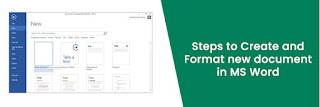
Comments
Post a Comment
Thank you we will contact ASAP.